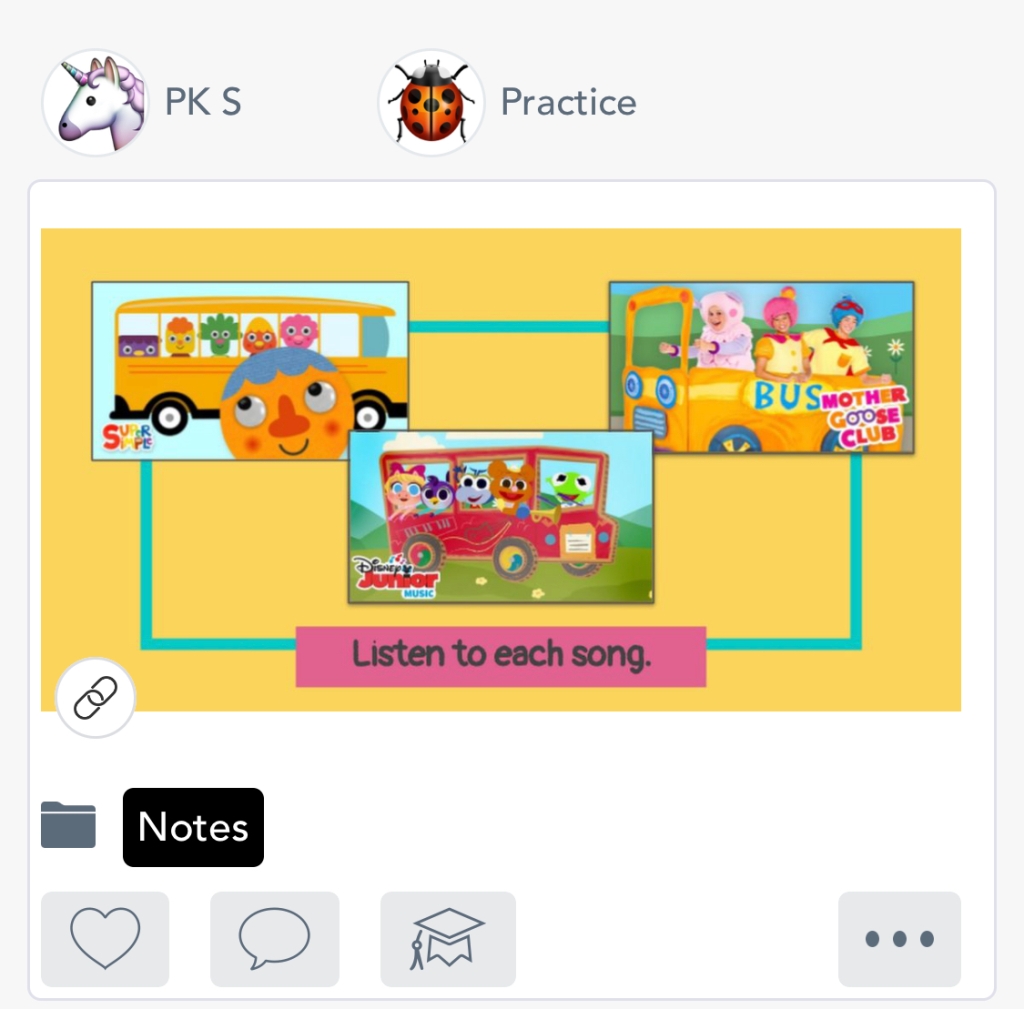
I use See-Saw for both in person teaching and virtual learning. Here are some of the ideas and ways that I’ve used See-Saw.It worked well last year. We will see how it goes this year ![]() Hopefully there’s some inspiration here.
Hopefully there’s some inspiration here.
Daily Announcements / News
Each morning, I post the link to our meetings, our learning goals, and a “to do list” of available activities. It helps when things could otherwise feel overwhelming or get buried. I post this by “post student work – note”, but you could also do it through a photo or video.
Student Work (Photo / Video)
During the school year, I share photos and videos of students from their time at school. It’s such a nice way for families to see their students’ learning in action in a way that IEP goals just cannot always capture. It also helps us all be on the same page. I do this by “post student work – upload”. Parents oftenl send me photos in the message center, but they can also post them to student journals in the See-Saw Class app.
Parent Support (Photo / Video)
I also share 2-5 minute videos about different strategies that we are using at school. Families can send photo or video of something they are trying or want assistance with. It’s a great tool for asynchronous sharing of multimedia.
Parent Communication
The message center is amazing. I set it up for push notifications, so I know when someone has messaged me. We can message back and forth, similar to text messaging. But you can also send photos, videos, links, etc, just like real text messages. It keeps the whole history of conversation so you can scroll back as needed.

Student Activities: Hands-On
See-Saw is also a tool for asynchronous virtual learning. You can create assignments that allow for students to submit photos, video, notes, etc… This frees you to move away from the screen, which is a concern with many families and teachers. How do we engage around play? Communication? I have an assignment to practice rolling balls with Play-Doh. Students can then send me pictures! We’ve done sink or float experiments, stacking blocks, practicing requesting water (drink or play), and so much more. I love to also post a video fo myself modeling the activity. Rather than needing Flipgrid, it can be completed right there in the same app.
Student Activities with Screens
You can also create activities that you complete inside See-Saw, similar to Google Slides, drawing, etc… Again, it’s a great way to do a variety of activities without having to change apps. You can create or search activities for drawing / coloring, drag & drop, video, photo, etc… We’ve sorted types of animals, traced letters from our name, added photos from our homes for big / little, and counted out loud while the microphone recorded. Providing FeedbackYou can give feedback to students and families through commenting on any post — or even sending a video to students talking about what worked well!
Some useful things to know:
- Folders will help you organize your life. Teachers and parents can pull up just one folder, so it’s easy to scroll back through newsletters, links, etc… The two most common ways I’ve organized are either by type of resource or by subject area.
- When you tag multiple students in one post, then every tagged student and parent will be able to see each other’s comments. This can be great when you want to encourage connection, but something to be mindful of for more private notes.
- I set my account so that all posts and comments have to be approved by me. This makes it so I can read parents comments but not post them if they are personal.
- Are you still learning the See-Saw Activities Center? Search the community! There are so many activities that you can copy to your library, edit, and play around with to learn how to write directions, create templates, etc…